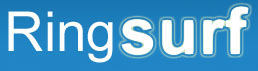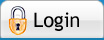Home >> Write >> Technology >> Computers >> HardwareHardware advertisement
Hardware Every computer geek’s dream is the latest and greatest hardware. The one thing that stands out about PC’s is the ability to upgrade your hardware as you go. You can mix and match so many different parts that no two home-built systems are quite the same. In this section, we will continue with our discussion about the specifics for each component part. We will cover the following: motherboards, processors, RAM, hard drives, optical drives (CD-ROMs, DVD-ROMs, and writers!), monitors, video cards, sound cards, networking cards, mice and keyboards. In this article, we’ll discuss the basic sequence you’ll need to follow in order to build a PC. We’ll also cover the big no-no’s when it comes to computer building. How to choose hardware In the following sections we’ll discuss specific pieces of hardware and their brands. However, we need to establish how you’ll go about doing it. First, you need to decide on the processor and motherboard at the same time. Right now, only Intel and AMD make processors. Once you know which brand you want, it’s time to pick the motherboard. A motherboard will define the components you will have to buy. It has specific acceptable specs for RAM, hard drives, and all other add-on cards. Once those two are out of the way, you can choose everything else based on the capabilities of your motherboard. It’s that easy! Common mistakes When building a PC, you have to be careful. I don’t mean careful as in wearing latex gloves and a face mask, but careful as in understanding that these are delicate pieces of electronics that are extremely sensitive. All hardware comes with a common static electricity warning label. When you’re installing a part, you must make sure you are not charged with static electricity. The most basic way of eliminating this possibility is to touch a grounded object. If you don’t know what that means, then just grab hold of a metal object that is touching the floor or connected to a wall outlet. Usually you can just grab the computer case. Most retailers sell a static electricity discharger that is just a wrist bracelet with a metal connector. You simply hook the connector to a metal piece somewhere and wear this bracelet around your wrist. Always make sure components are firmly wired and/or plugged in. For expansion cards like video cards, sound cards, and network cards, you have to make sure that the pins are firmly inside the slot. Always secure an expansion card with a screw. If it happens to dislodge during operation it could be fatal to your system. Oh, and never start your system without the cooling solution attached to your processor. I’ve done this once, out of curiosity on a system that was pretty close to breaking down. Lets just say that it drove the last nail into the coffin. Modern processors require a heat sink AND a cooling fan. Don’t skimp on this part. It’s good to have one that is both quiet and efficient. Be sure to read your motherboard’s manual to make sure you’ve got everything hooked up right. Luckily, most connectors can only be inserted in only one orientation. This is ensured with notches or shapes that only fit in a certain way. This will help you avoid a reverse connection that could also wreak havoc with your system. The only exception to this is pin connectors like the ones hooking your motherboard to the power button and reset button. Make sure you’ve got these ones right or you’ll never be able to turn it on! Hardware philosophies This is more of an abstract thought, but consider it anyway. Hardware manufacturers WANT your money. They want it bad. They’ll always sell their latest generation components as better and more efficient. In most cases, they’re right. But that doesn’t mean that the new components are worth the price. As a rule of thumb, hardware will usually outpace software development by at least a year. You won’t start encountering software problems due to insufficient hardware for at least a year. By the 2nd and 3rd years, you’ll encounter more and more of these problems, but they still won’t be impossible to get around. By the 4th year, you should be replacing all of your parts anyway. So I’ve always found it cheaper to stay behind the curve by a generation in order to save my money. For instance, the newest generation of video cards are now out by ATI and Nvidia that require PCI-express expansion slots. These are only on the latest motherboards that support PCI-e. If you want to purchase a comparable system that’s one generation behind, you’ll find that the prices are significantly lower. Unless you want the highest-end system now, there’s no shame in purchasing the BEST of the LAST generation. For instance, instead of an ATI X800 XT and PCI-express motherboard, which could run you up to a thousand dollars when the dust has settled, you can get an ATI Radon 9800 Pro on an AGP motherboard for much less. In my experience, you’ll need to upgrade the core of the system ever four years anyway, and software rarely ever takes advantage of the full capabilities of a system during that time period. You can still enjoy a reasonably powerful system for about three quarters to half the price if you do your research and do a few minor upgrades throughout the years to your next overhaul.
|
|